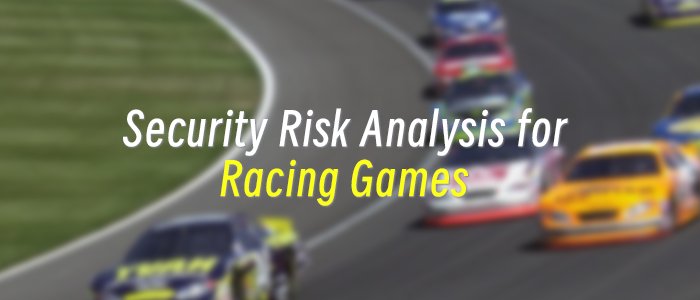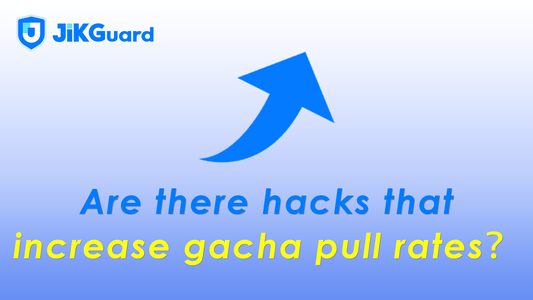If it seems like your Fire TV or Fire TV Stick is running slower these days, I've been there, and it can be infuriating. You go to settle in for a binge-watch session only to face buffering circles and laggy navigation. But don't blame your internet connection. From my experience, after poking around settings, it's the Fire TV's own software and features that are the real culprits.
Also: How to clear your TV cache (and why you shouldn't wait to do it)
In this guide, I'll walk through a handful of quick adjustments you can make to give your Fire TV device a noticeable performance boost. After tweaking a few things, the difference can be night and day.
1. Restart your Fire TV
I got to start off with the most obvious fix first, before suggesting you dive into settings and start changing things. Many of us leave our Fire TV devices plugged in and running 24/7, even when they’re not being actively used. Over time, this can lead to issues such as software glitches. Doing the occasional restart helps clear temporary files, gives your Fire TV a fresh slate, and can be the easiest way to improve your device’s performance.
- Hold down the Home (house) button on your Fire TV remote for a few seconds.
- In the menu that appears, select Settings.
- Go to My Fire TV (or Device and Software, depending on your model).
- Choose Restart, then confirm.
- Wait for your Fire TV to reboot -- this usually takes less than a minute.
You can also simply unplug your Fire TV’s power cord from the wall or adapter, wait about three seconds, and plug it back in to do a restart. Either way, you’ll likely notice your device is immediately snappier after.
2. Update your Fire TV
Now that you’ve restarted your Fire TV or Fire TV Stick, let’s do the next best thing: update it. Much like your phone, your Fire TV device relies on software updates for bug fixes, security patches, and performance optimizations. Skipping an update means you’re likely running an older software version with unresolved issues -- possibly the very reason for your slow performance. So, let’s go ahead and check for a system update .
- From the Home screen, go to Settings.
- Select My Fire TV (or Device and Software).
- Choose About, then select Check for Update.
- If an update is available, follow the on-screen prompts to download and install it.
- Let your Fire TV device reboot to apply the update.
Also: Best Amazon Fire TV Stick VPNs 2025: Expert tested and reviewed
After updating, you may notice fewer random crashes and things like quicker app launches.
3. Clear apps not in use
Now that you’ve restarted and updated your Fire TV, it’s time for a little spring cleaning. Over time, you’ll accumulate streaming apps that you downloaded once, tried, and then forgot about or maybe just never had an urge to use again. Many of these take up storage and sometimes run background services. Removing unused apps frees up both storage and RAM -- and therefore can improve your Fire TV’s performance.
- Go to Settings > Applications > Manage Installed Applications.
- Scroll through the list and select any app you haven’t used in a while.
- Choose Uninstall, then confirm.
- Repeat for all unused or rarely used apps.
After clearing out all the apps you no longer use, your Fire TV device will have more breathing room to handle active apps, and in my experience, it’ll make everything load and scroll faster.
4. Clear cache
Next up in your spring cleaning journey should be to clear cache . has talked a lot about how doing this one simple step is an effective way to speed up everything from your phone to your TV -- and your Fire TV device is no different. Apps build up temporary files (aka cache) over time, and when left unchecked, cache can slow down both the individual app you’re trying to use and system-wide performance of your Fire TV.
- Go to Settings > Applications > Manage Installed Applications.
- Select an app (eg, Spotify, YouTube, or a game).
- Choose Clear Cache.
- Repeat for other apps as needed.
Also: iPhone feeling sluggish? Clear your cache to speed it up - here's how
Clearing cache doesn’t delete your login info or preferences; it just wipes temporary files. I suggest you do this regularly (once a month is probably enough) to keep your device in tip-top shape.
5. Force stop background apps
You’ve now done a couple of things in the Manage Installed Applications area of Settings, but there’s one more step to improve performance. Apps you’ve downloaded might be lingering in the background, hogging memory. By force stopping them when you don’t need them, you can free up resources for your Fire TV.
- Go to Settings > Applications > Manage Installed Applications.
- Select an app you suspect is running in the background (eg, Netflix, Hulu, or Prime Video).
- Choose Force Stop.
- Confirm if prompted.
Now that unnecessary apps aren’t actively running in the background of your Fire TV, it can dedicate more RAM to whatever app you actually want to launch next.
6. Disable data monitoring
Now we’re really getting into settings you likely didn’t know you could change. Your Fire TV uses data monitoring to track the amount of data your apps consume, but it also uses system resources to keep tabs on your bandwidth. By turning it off, you can free up both CPU and memory.
- From the Home screen, open Settings.
- Select Preferences, then go to Data Usage Monitoring.
- Toggle Data Monitoring off.
Also: Roku vs Fire Stick: Which one is best for your streaming needs?
Almost immediately after disabling data monitoring, you may notice less buffering on your Fire TV, especially during high-bandwidth activities like 4K streaming or gaming.
7. Disable unnecessary tracking
After implementing the above step, you may be wondering what other types of data tracking or collection Amazon does in the background that puts strain on your Fire TV or Fire TV Stick. The answer is: a lot . Fortunately, you can disable most of this unnecessary surveillance to reduce background tasks and reclaim some speed.
- Go to Settings > Preferences > Privacy Settings.
- Turn off Device Usage Data.
- Turn off Collect App Usage Data.
- Disable Interest-Based Ads.
- Exit the menu. Your settings are saved automatically.
I’d start by disabling the collection of data for ads. Amazon uses a resettable advertising ID for advertising and analytics purposes, but you can instruct apps not to use this ID. It’s an easy privacy tweak that could improve your Fire TV because it allows it to better focus on streaming instead of data collection.
8. Stop autoplay on featured content
Ever notice your Fire TV autoplaying trailers and ads on the home screen? You might enjoy them or you might find them annoying, but they’re constantly decoding video in the background -- and disabling them gives your device a break.
- In Settings, go to Preferences > Featured Content.
- Turn off Video Autoplay.
- Turn off Audio Autoplay.
Also: Why I recommend this Amazon Fire TV soundbar to most people - especially at this new low price
After this change, your home screen will be a lot less lively, but navigating it could feel much more responsive on older devices. Another perk is you won’t jump at random sounds in the middle of a surfing session.
9. Turn off notifications
Every time an app pushes a notification on your Fire TV -- like when it tells you new episodes are available for a series -- it uses a bit of processor time. It may not sound like much, but over the course of a movie, it adds up.
- Go to Settings > Preferences > Notification Settings.
- Toggle on Do Not Interrupt to suppress all heads-up notifications.
- Optionally, under App Notifications, you can turn off notifications for specific apps.
With these silenced, your Fire TV won’t waste cycles pushing you banners, leaving more power for streaming.
10. Factory reset (last resort)
If you’ve tried everything above and your Fire TV or Fire TV Stick still crawls, a factory reset might be the ticket. It erases all user-installed apps and settings, giving you a true fresh start. Unfortunately, it deletes everything you’ve added and configured to date, so you’ll need to reinstall all your favorite apps, log back into streaming services, and reconfigure your preferences and settings afterward. That’s why it’s a last resort.
- Hold down the Home button on your remote.
- Go to Settings > Devices and Software > Reset to Factory Defaults.
- Confirm by selecting Reset and wait for the process to finish (this can take several minutes).
Also: Netflix is cutting off older Fire TV devices in a few days - how to see if you’re affected
After a reset, your Fire TV should run like it did on day one. Just be ready to spend time setting it up again.
FAQs
Why is my Fire TV running so slow?
That's a complex question to answer. It could be the age of your device. Older hardware might struggle to load the latest apps and services. But it could also be a combination of outdated software, too many background processes, and accumulated temporary files. All these things can make your Fire TV or Fire TV Stick lag. Fortunately, the tips above address most of these problems.
Are there any other Fire TV features I can disable?
Amazon's Fire TV has a surprising amount of "features" running in the background -- many of which you might never use.
These processes eat up system resources and can slow things down. Turning off the ones you don't need can speed up performance and tighten your privacy a bit. For instance, hold down the Home button on your remote to open the quick menu. Go to Settings > Applications > Prime Photos and toggle off Allow guest connections and Access Prime Photos (if you don't use Prime Photos).
Also: Slow Fire TV? This 30-second fix made my system run like new again
While still under Applications, select Appstore and disable Automatic Updates (you can update apps manually later). Also in Appstore, you can optionally turn off In-app Purchases. Then select GameCircle (if you don't game on your Fire TV) and toggle off Share your GameCircle Nickname and Whispersync for Games.
Each item you disable frees up a little extra memory and CPU overhead, which adds up over time -- especially on older devices with limited RAM.
How often should I restart my Fire TV?
If you leave your Fire TV device powered on for long stretches at a time, a weekly restart is a good rule of thumb.
Will clearing cache or uninstalling apps delete my data?
Clearing cache will remove temporary files, not your logins or saved preferences. Uninstalling apps does remove any data specific to that app, but most streaming services store your watch history and preferences in the cloud, so you won't lose purchases or profiles. You will need to log back into an app if you choose to delete it from your Fire TV or Fire TV Stick.
Do I really need to disable data monitoring and autoplay?
Disabling data monitoring and autoplay doesn't affect your ability to watch shows or use apps -- it just stops your Fire TV from constantly tracking data usage or playing auto-preview videos, which reduces background load.
When should I consider a factory reset?
As I mentioned above, a factory reset is a last resort. If you've been using your Fire TV for years and it's still unbearably slow after trying every other tip, it's worth a shot. It erases everything you've installed and customized and gives you a fresh start.
Also: Your car's USB port is seriously underutilized: 5 features you're not taking advantage of
All these tweaks, or even just a combination of some of them, will help you reclaim the speed you once enjoyed on your Fire TV. Let me know which in the comments worked for you and if there are others I missed and should consider trying.
Get the morning's top stories in your inbox each day with our Tech Today newsletter.