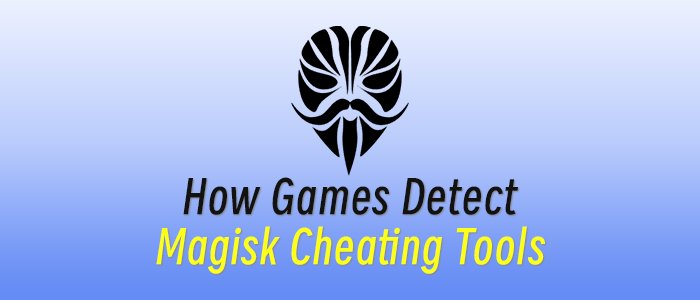Windows 11 is about to celebrate its fourth anniversary and runs on hundreds of millions of PCs worldwide.
When it debuted in 2021, the new version of Microsoft's flagship operating system was arguably an incremental change to Windows 10, with a fresh look and feel on top of core code that was practically identical to its predecessor. The more important change, it turned out, was a new set of hardware compatibility requirements that made many existing PCs ineligible for upgrades. That decision marked a bold shift in direction for Windows, which has historically prized backward compatibility as a key requirement.
Also: How to upgrade an 'incompatible' Windows 10 PC to Windows 11 - 2 free options
We published the first edition of this FAQ when Windows 11 was brand new, and we all had plenty of questions about this system that most of us had only seen in demos. Today, Windows 11 is much better known, and it soon will be the only supported version of Windows for most PC owners.
With the end-of-support date for Windows 10 only a few months away, even people who haven't paid attention for the past few years need to begin asking some serious questions. We have answers.
What is Windows 11?
At the risk of stating the blindingly obvious, Windows 11 is the successor to Windows 10. It's built on the same core architecture as Windows 10; indeed, Microsoft could have chosen to deliver the new features in Windows 11 through a series of feature updates to Windows 10 without a name change.
Instead, it chose to give the new OS a new major version number, along with a set of new and unusually restrictive hardware requirements.
Windows 11 was initially released to the public in October 2021. In the nearly four years since then, it has steadily added new features and refined existing ones.
Also: Windows 11 should have been an easy upgrade - Microsoft chose to unleash chaos on us instead
The most obvious change is the user experience, which makes major changes to the Start menu and taskbar and extensively reworks the Settings app; Windows 11 also includes a Widgets pane designed to deliver bite-sized chunks of news and reminders, and a greatly improved way to snap windows into position. Subsequent updates include a tabbed File Explorer and the AI-powered Windows Copilot.
Hardware-assisted security, an optional part of Windows 10, is mandatory in Windows 11, meaning Secure Boot and device encryption are enabled by default to protect against increasingly sophisticated online attacks.
If you've been unimpressed with the paltry selection of apps in the Microsoft Store, you're not alone. Windows 11 offers a major update to the Store, including the option for third-party developers to make their conventional Win32 desktop apps available for secure downloads through the Store. If you're comfortable working at a command line, you can use the Winget utility to download and install third-party programs with minimal effort.
Developers who work with Linux environments can use the built-in Windows Subsystem for Linux on any edition of Windows 11. The initial release of Windows 11 included a Windows Subsystem for Android, which made it possible to run Android apps on the familiar Windows desktop. That feature was abruptly discontinued in 2024 and is no longer available.
Is Windows 11 free?
Most people don't pay directly for Windows but instead acquire it with a new PC.
On new PCs, the Windows license is paid for by the manufacturer, and its cost is included in the price of the PC. On customizable systems with Windows 11 Home edition preinstalled, buyers might have the option to pay extra for an upgrade to Windows 11 Pro.
Also: How to upgrade Windows Home edition to Pro (and why)
If your PC has a properly licensed copy of Windows 10, the upgrade to Windows 11 is free. If you install Windows 11 on a PC you build yourself or in a virtual machine, you must enter a product key or otherwise apply a Windows license to activate the installation.
Windows 11 licenses are available from the usual retail channels for about the same price as Windows 10. The complete lineup of retail and OEM editions includes Home, Pro, and Pro for Workstations.
Will Windows 10 be discontinued?
Support for Windows 10 will officially end on Oct. 14, 2025. After that date, PCs running Windows 10 will still work, but they will no longer receive monthly quality and security updates unless their owners enroll in an Extended Security Update subscription. Those updates will come at a steep price for business customers; free options are available for personal PCs, but only for one year.
Also: Can't quit Windows 10? Here's how to keep getting security updates after October 2025
Microsoft no longer allows PC makers to sell new PCs with Windows 10 preinstalled, although you can still find Windows 10 PCs (especially refurbished machines) in stock at retail outlets. Corporate customers who buy PCs with a license for Windows 11 Pro can exercise downgrade rights to install Windows 10 on those devices.
Microsoft stopped selling retail licenses for Windows 10 on Jan. 31, 2023. You can still download Windows 10 for free (from aka.ms/DownloadWindows10), and because product keys for Windows 10 and Windows 11 are interchangeable, you can activate the old operating system using a product key or a digital license for either version.
What are the minimum system requirements for Windows 11?
Unlike previous versions of Windows, which prioritized backward compatibility and were built to run on older hardware, Windows 11 requires relatively new hardware and is blocked as an upgrade on older PCs. Most PCs designed and sold in 2019 or later will work with Windows 11.
The published system requirements for Windows 11 are as follows:
- Processor: 1GHz or faster with two or more cores on a compatible 64-bit processor or system on a chip (SoC)
- RAM: At least 4GB
- Storage: At least 64GB of available storage
- Security: Trusted Platform Module (TPM) version 2.0, UEFI firmware, Secure Boot capable
- Graphics card: Compatible with DirectX 12 or later, with a WDDM 2.0 driver
- Display: High-definition (720p) display, 9-inch or greater monitor, 8-bits per color channel
Also: Have a Windows 10 PC that can't be upgraded? You have 5 options before support ends next year
To check for Windows 11 compatibility, download and run the PC Health Check app, which will identify specific compatibility issues that prevent an upgrade. Older hardware is less likely to pass Windows 11's stringent compatibility checks; for example, most Intel 7th Generation Core processors (launched in mid-2016) are not on the list of compatible CPUs, nor are PCs built using AMD Zen 1 processors. PCs built in 2017 or earlier are almost certain to be unsupported, and many low- to mid-priced PCs sold in 2020 or earlier are likely to contain unsupported CPUs.
Will my existing apps and hardware devices work with Windows 11?
Most apps and devices that work with Windows 10 should work as expected under Windows 11. The newer operating system is sufficiently similar to its predecessor that the differences shouldn't pose a problem for most apps.
One big exception to that rule is with the latest generation of Copilot+ PCs that use Arm-based Qualcomm Snapdragon processors rather than x86 CPUs. Developers can choose to recompile their apps for the new processor, as all of the Microsoft apps (including the entire Office family and the Edge browser) have done.
Also: Can't upgrade your Windows 10 PC? You have 5 options and 3 months to act - before EOS
The developer didn't rework your app? No problem. Arm-based PCs can run most apps written for x86 processors in emulation mode, with a negligible performance hit; however, apps or devices that require custom drivers will only work if the developer recompiles the driver for the Arm architecture. This limitation is most likely to appear in apps that use system-level drivers, such as backup utilities, security software, and VPNs.
If you discover a compatibility issue with hardware or software after upgrading a PC to Windows 11, you have 10 days to roll that upgrade back to the previous installation of Windows 10. That option disappears after 10 days, so don't delay.
Why does Windows 11 require a TPM?
Windows 11 requires a hardware security component called a Trusted Platform Module (TPM). The TPM is a cryptographic processor that supports device encryption and a wide array of other security features. Many of those features were optional in Windows 10 but are turned on by default in Windows 11.
To enable the TPM, Windows 11 also requires UEFI firmware (no legacy BIOS allowed) and support for the Secure Boot feature. The UEFI requirement also means that system disks must be set up using the GUID Partition Table (GPT) standard. Systems that use the legacy Master Boot Record (MBR) system are unsupported.
Also: The best VPN services: Expert tested and reviewed
Beginning in 2016, Microsoft required makers of Windows PCs to include TPM 2.0 support and enable it by default, although such systems sometimes include firmware settings that allow the owner of the PC to disable the TPM or to switch from UEFI to Legacy BIOS, which makes the TPM unusable. For more on the technology behind TPMs, see "Why Windows 11 requires a TPM - and how to get around that."
Does Windows 11 really require a Microsoft account?
On all currently supported versions of Windows 11, setting up a new PC for personal use requires an internet connection and a Microsoft account to complete the out-of-box device setup. The option for a local account is available when setting up Windows 11 Pro for use on a business network.
After the initial setup is complete, you can create a local account with administrative rights and ignore or delete the Microsoft account. There are also a number of workarounds you can use to bypass this requirement and create a local account during the initial setup of a Windows 11 PC.
Using a Microsoft account unlocks a few features that are worth knowing about, including Device Encryption with a recovery key backed up to the cloud. For a full explanation of user account types and instructions for creating local accounts, see "Windows 11 setup: Which user account type should you choose?"
How can I install Windows 11 if my system doesn't meet the minimum requirements?
The Windows 11 Setup program includes a utility that checks for compatibility with hardware requirements and blocks upgrade installations on devices that don't meet those restrictions. However, you can bypass that compatibility check by using one of two workarounds, as described in these detailed instructions. Hundreds of readers have confirmed that these options successfully upgraded their "incompatible" PCs to Windows 11.
The first option was originally published in an official Microsoft support document that has since been edited to remove those instructions. This option specifies a registry key you must modify before running Setup. This method will work on a PC with an unsupported CPU, but it requires the presence of a TPM.
The second option uses an open-source utility called Rufus to bypass the compatibility checks on even old hardware.
Using either method results in a warning that the installation is not recommended, including the following text: "If you proceed with installing Windows 11, your PC will no longer be supported and won't be entitled to receive updates. Damages to your PC due to lack of compatibility aren't covered under the manufacturer warranty."
Older PCs upgraded using this workaround continue to receive security updates alongside supported hardware, but that's not guaranteed. It's possible (but, in my opinion, unlikely) that a future update to Windows 11 might reinstate the compatibility check without allowing a bypass. For a more detailed discussion, see "Is Microsoft really going to cut off security updates for your 'unsupported' Windows 11 PC?"
Will Windows 11 work well on old computers?
Anecdotal evidence and limited third-party benchmarks consistently show that Windows 11 is at least as fast and responsive as Windows 10, even on hardware that doesn't meet the compatibility requirements.
What's new in the Windows 11 user interface?
Compared with Windows 10, there are some noticeable visual tweaks to what Microsoft calls the Windows 11 user experience (UX), including new icons, with more vibrant colors and rounded corners, as well as a new system font.
Windows 11 also makes some fairly radical changes to the other fundamental parts of the Windows UX. The taskbar is now centered at the bottom edge of the display. (There's a setting to move it back to the left if you don't feel like overpowering your muscle memory from decades of having the Start button in the lower left corner.)
The Windows 11 Start menu is thoroughly reworked and barely resembles the scrolling lists of apps and utilities found on previous versions. This space is split into two rectangles under a search box. The top half contains program icons, and the bottom half shows shortcuts to recent documents. You can pin programs and folders to the top space, drag them to change their order, and group them into subfolders. A new design for the Start menu is scheduled to appear at the end of 2025 as part of the version 25H2 update.
Also: The 11 Microsoft apps I ditch on every new Windows install - and the 11 I keep
Beginning in 2024, Microsoft has redesigned the user panel on the Start menu, moving the Sign Out and Switch User options to a separate menu. The only other tweak for Start is the option to pin some system folders to the bottom row, between the user profile picture and the power button. The Start menu can't be resized.
Most of what's noteworthy about the taskbar is what's missing, compared to the version in Windows 10. The taskbar is centered at the bottom of the display; you can align it on the left, but you can't dock the sidebar to the top or sides. Feature updates have also brought back a right-click menu to open Task Manager as well as adding the ability to show labels and turn off the options to combine buttons for multiple windows associated with a specific app.
The taskbar contains one new button, which opens a Widgets pane on the left side of the display. The selection of widgets, although improved from the initial release, is still limited mostly to Microsoft services and a cringe-worthy selection of news headlines. The ability to fine-tune the visibility of tray icons and a crisper, cleaner Quick Settings panel (shown below) are welcome changes.
The Quick Settings panel (lower right) now lets you scroll through all the buttons at the top instead of limiting you to six.
File Explorer gets the same visual refresh as the rest of Windows, with a simplified ribbon and shortcut menus. It retains the familiar three-pane arrangement, but the contents of the navigation pane are different, as is the ability to open folders in separate tabs. The new home layout in the center pane offers a view of recently used documents with the option to pin favorites as well.
The Settings app, on the other hand, gets a complete makeover. A new navigation pane on the left provides ready access to the main categories, with sections on the right that slide open as needed to enable adjustments to system settings and personalization options. One noteworthy improvement is a detailed display that shows battery usage on an hour-by-hour basis, allowing you to identify which apps are responsible for unusual battery drains. A recent addition is a new home page that consolidates access to recent and commonly used settings, personalization options, and devices, along with prominent access to Microsoft 365 features.
Also: How passkeys work: The complete guide to your inevitable passwordless future
On touch-enabled devices and tablets like the Surface Pro, you'll find big changes in the way that the pen and touch elements work, with more graceful transitions from PC to tablet mode and vice versa. On conventional PCs with multiple monitors and docking stations, the system is finally smart enough to remember the arrangement of windows when you reconnect. There's also a new Voice Typing feature that lets you dictate text to be automatically typed into any app or text box. (Press Windows key + H to activate this feature.)
Options for arranging windows on large external displays are significantly expanded compared to Windows 10. The familiar "snap" shortcuts still work to position windows side by side, but hovering the mouse pointer over the icon in the upper right corner of any window displays additional options for arranging three or four windows, as shown below. Those arrangements are also available from the taskbar, allowing you to restore a specific arrangement with a single click.
Hover the mouse pointer control over the Minimize button (upper right) to display this selection of one-click buttons to snap a window into position.
Despite the significant UX refresh, you'll still encounter places where bits of older, even ancient Windows elements peek out. That's especially true for the last remaining bits of the legacy Control Panel and any app hosted by the Microsoft Management Console (MMC).
Finally, there's Microsoft's AI chat tool, Windows Copilot, which is now installed as a separate app in all Windows 11 editions.
Is Windows 11 worth installing?
Although Microsoft regularly boasts that customer satisfaction with Windows 11 is "higher than any version of Windows ever," the new OS has plenty of detractors. Most of their complaints boil down to a simple critique: Microsoft has "dumbed down" Windows 11, they argue, removing features and simplifying the user interface compared to Windows 10, in ways that don't necessarily increase productivity.
Some level of dissatisfaction is inevitable with every new Windows release, of course, and it's impossible to know whether the grumbling over Windows 11 is more pronounced than in previous versions.
Also: Microsoft still has a massive Windows 10 problem - and there's no easy way out
On more objective measures, Microsoft's data shows that Windows 11 is more reliable and more secure than Windows 10.
Ultimately, the best reason to use Windows 11 is because it will be the only supported version of Windows as of Oct. 14, 2025, and developers of apps and devices will be targeting Windows 11 as the supported platform.
Does Windows 11 include ads?
Windows 11 does not include third-party advertisements as part of the core Windows user experience. You will, however, find pointers to third-party apps preinstalled as part of a fresh Windows installation, and Microsoft is not shy about promoting Microsoft 365, OneDrive, and Xbox services, with occasional pop-up messages and banners on the Start menu.
These campaigns to cross-sell, upsell, and promote Microsoft services through Windows PCs are successful at bringing in revenue for the company, so they're likely to get more persistent. For a look at why those campaigns exist, see "Here's why Windows PCs are only going to get more annoying."