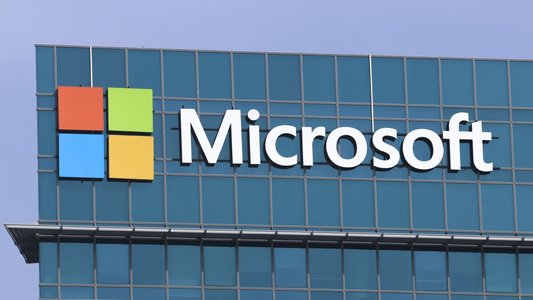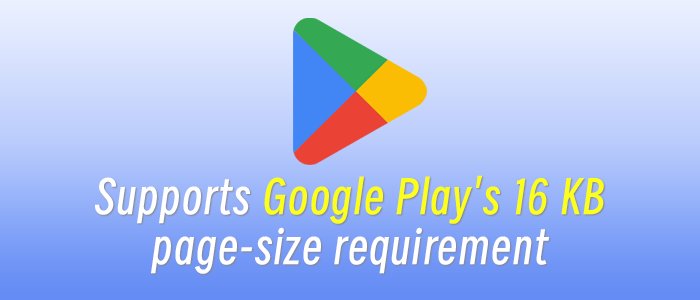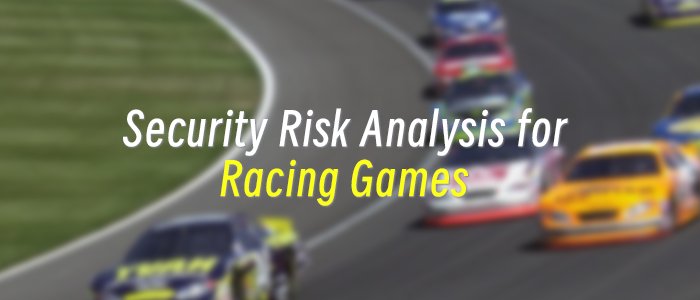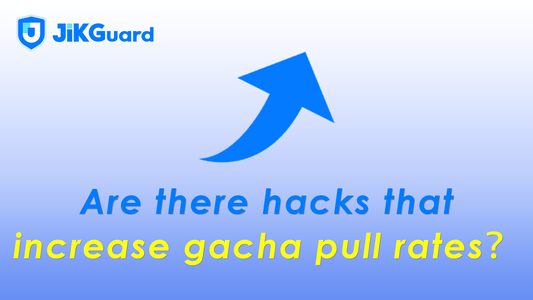As we reported earlier today, Ace Combat 7 appears to be running really smoothly on the PC. However, our biggest gripe with the PC version right now is that it does not offer any extended settings for the LOD/view distance, resulting in the same pop-in issues found on the console versions. Thankfully, though, there is a workaround.
In order to increase the view distance for the terrain, players will have to edit the game’s Engine.ini file located in “C/Windows/User/YOURNAME/AppData/Local/BANDAI NAMCO Entertainment/ACE COMBAT 7/Config” with the following code.
[/script/engine.renderersettings]
r.ViewDistanceScale=10
r.SkeletalMeshLODBias=-2
r.StaticMeshLODDistanceScale=0.1
r.Streaming.HLODStrategy=2
Once you do these changes, trees and buildings should be displayed at a greater distance, minimizing the annoying pop-in issues.
In order to showcase the visual changes, Resetera’s member GhostTrick shared the following comparison screenshot (vanilla is on the left whereas the modded version is on the right).


Furthermore, you can also disable Chromatic Aberration by using this code in the very same file.
[SystemSettings]
r.SceneColorFringe.Max=0
Have fun everyone!