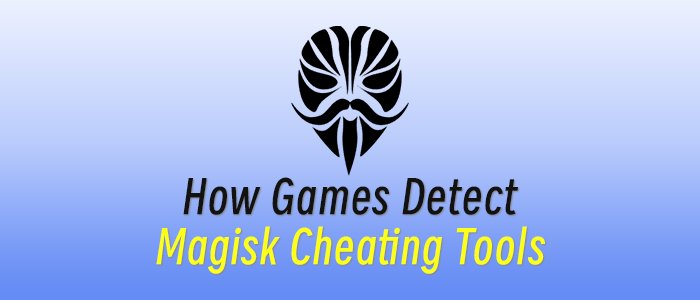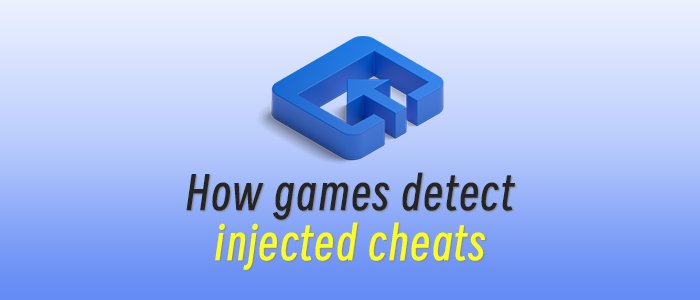With the release of iOS 18.2, Apple overhauled the look and layout of its Mail app for the iPhone.
By default, the latest version lumps all your messages into different categories based on the sender and content. Another new option groups all emails by the same sender. A third feature puts "priority" emails at the top of your inbox. A fourth one displays a contact photo or image next to each email.
Also: How to clear your iPhone cache for a fresh (and faster) start in 2025
Those don't sound too bad. What's the problem?
Well, a lot of people aren't happy with these changes, complaining that they clutter the app or make it difficult to find specific messages. Of course, no one likes change, so folks may just need to get used to these new features. Or not.
If you're an Apple Mail user bothered and bewildered by these changes, there are ways to combat them. In most cases, you can simply turn them off. But for that, you need to know where to go and what to do. And that's where I'm happy to pave the way.
Also: How to turn on Siri's new glow effect on iOS 18 - and other settings you should tweak
Now, let's look at each feature to see how to disable it.
How to disable Apple Mail's new design on your device
What you'll need: Apple Mail's redesign is currently limited to iOS. Apple plans to add the new features to Mail with iPadOS and MacOS. But you should be able to use the same tactics to disable them on your iPad and Mac as well as your iPhone.
1. View the new categories
Open Apple Mail, and you'll see new categories at the top of your inbox. Tap each one -- Primary, Transactions, Updates, Promotions, and All Mail -- to view your categorized emails. Sounds like a good way to organize them. Well, maybe not. The problem here is that you may have trouble finding a specific message, forcing you to waste time hunting it down.
2. Turn off the categories
To solve this dilemma, just turn off the categories. At your inbox, tap the ellipsis icon at the top and change the display from Categories to List View. If you have more than one inbox for different accounts, you'll need to do this for each one. But once you're done, the categories will be gone.
Also: iPhone 15 Pro users just got a major AI upgrade with Visual Intelligence
3. View emails grouped by sender
If you leave categories enabled, another option groups all emails from the same sender together. Check the Transactions, Updates, and Promotions categories. Select an email from a sender who's emailed you more than once, and you'll see the headers for all received email from that person. Tap a specific header from the group to view the email in full. Yep, those seem like a lot of steps just to read an individual message.
4. Ungroup emails from the same sender
If you'd rather view each email separately, tap the ellipsis icon at the top and turn off the option for "Group by Sender." Return to your inbox to see each message listed on its own.
Also: Tired of waiting for Siri 2.0? Try these advanced AI voice assistants on your iPhone today
5. View priority emails
A third new option in Apple Mail uses AI to place priority emails at the top of your inbox. But how does it decide? The AI looks for keywords and phrases that convey urgency. It also considers the sender and the time sensitivity. But AI being imperfect, the wrong emails could mistakenly be tagged as priority, or it could miss ones that are actually important.
6. Turn off priority emails
If you'd rather not let AI determine which emails are priority and pushed to the top of the list, you can easily disable this. Tap the ellipsis icon and turn off the option for "Show Priority."
Also: I replaced my iPhone 16 Pro with the 16e for a weekend - here's everything I learned
7. View contact photos
By default, the new Mail displays a contact photo or image next to each email you receive. That may be a handy way to visually identify who sent you a certain message, but it does clutter your inbox.
8. Disable contact photos
If you don't want to crowd your inbox with contact photos, head to Settings, select Apps, and then tap Mail. Swipe down the screen to the Message List section and turn off the switch for "Show Contact Photos." Return to your inbox to see that the images are gone.
Also: Can rebooting your iPhone really make it run faster? I tried it every day to find out
More how-tos
-
How to download YouTube videos for free, plus two other methods
-
Wi-Fi problems? Add a wired network to your home without Ethernet cable - here's how
-
Wiping a Windows laptop? Here's the safest free way to erase your personal data
-
How to connect a PS4 controller to a smartphone