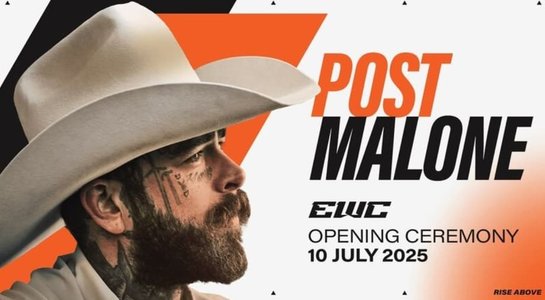How often have you run into an interesting but mysterious landmark, statue, animal, food, plant, or something else, only to wonder what it is? With Apple's Visual Intelligence feature and an iPhone 16, you can dig up details on the mystery item simply by pointing your phone at it.
Also: 12 iPhone 16 Camera Control secrets for better photos and videos - faster
Through the Camera Control button on any iPhone 16, you're able to run a web search on the object and view the results. You can also ask specific questions about the item to learn more about it.
Now, here's how Visual Intelligence works.
How to use Apple's Visual Intelligence
What you'll need: You must have an iPhone 16; any model will do -- an iPhone 16, iPhone 16 Plus, iPhone 16 Pro, or iPhone 16 Pro Max. You'll also need to update your phone to iOS 18.2 or higher.
1. Update your device
First, update your iPhone to at least iOS 18.2 if you haven't already done so. Head to Settings, select General, and then tap Software Update. Select the Update Now button to download and install the latest version.
Show more2. Activate Apple Intelligence
Next, you'll need to enable Apple Intelligence. Go to Settings, tap the one for Apple Intelligence & Siri, and turn on the switch for Apple Intelligence if it's not already on.
Also: What is Apple Intelligence?
Show more3. Enable Camera Control
Next, make sure the Accessibility option for Camera Control is enabled. Go to Settings, select Accessibility, and then tap Camera Control in the Physical and Motor section. Turn on the switch for Camera Control if it's not already on.
Show more4. Run a search on an object
Press down on the Camera Control and point your camera at an object you'd like described. Tap the Search icon, and the app runs a Google search to identify the item. Tap any of the search results or select more results from Google to learn about the object.
Show more5. Ask a question
To ask a specific question, tap the Ask icon and submit your query. The app uses ChatGPT to research your question and displays the answer.
Also: How I set ChatGPT as Siri's backup - and what else it can do on my iPhone
Show more6. Analyze text
You can also use Visual Intelligence to analyze text through your camera. With this option, you're able to display a summary of the text, hear it read aloud, translate it into a different language, start an email, or open a website.
Press down on the Camera Control and aim your phone at the text you want to capture. Press the Camera Control again or tap the white circle. A menu pops up with different choices. Tap Summarize to display a summary of the text. Tap Read Aloud to hear it read aloud. If the text is in a different language, tap Translate to translate it into your own language.
Show more7. Get details on a place
Using Visual Intelligence, you can also dig up details on public places, such as businesses, stores, restaurants, supermarkets, and museums. Depending on the business, you should be able to find the hours of operation, services offered, and contact information. With restaurants, supermarkets, and other places, you can also make reservations, order items, and request deliveries. This option works only in the US and only if you're in front of the actual place.
To try this, press down on the Camera Control and aim your phone at the building. Any text seen in the image should appear at the top of the screen. Tap that text or tap the white circle. A card pops up with the name, hours, and other information. For a restaurant or supermarket, you'll also see Order and Delivery icons to order items or have them delivered. Tap the ellipsis icon for more options, such as contacting the business or launching its website.
Show moreFeatured
-
The Microsoft 365 Copilot launch was a total disaster
-
Your TV's USB port has superpowers: 4 useful benefits you're not taking advantage of
-
Galaxy S25 Ultra vs. iPhone 16 Pro Max: We tested both, and the winner is not so obvious
-
If you're ready to break up with Windows, this is the Linux distro I suggest for new users