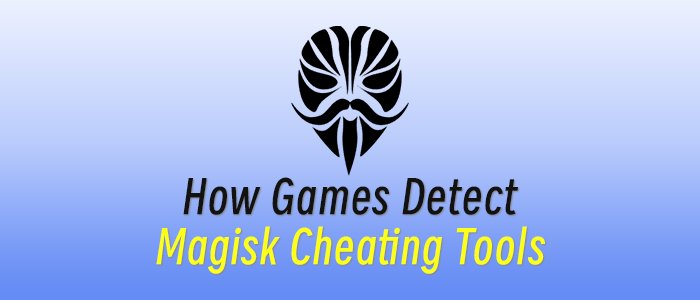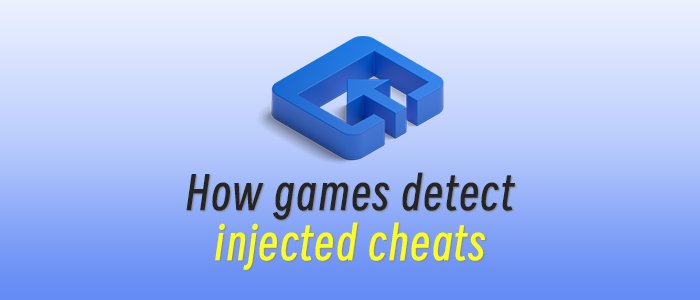The Download
- Windows 11/10: Go to Settings > Apps. Select the McAfee application, and then select Uninstall.
- Windows 8: Right-click the app from the Start menu, then select Uninstall.
- Mac: Go to Applications > McAfee Security Uninstaller. Select Uninstall SiteAdvisor.
This article explains how to uninstall McAfee in Windows 11, 10, 8, and 7. Instructions are also included for removing the software using McAfee's removal tool (MCPR) in Windows and for uninstalling McAfee on a Mac.
How to Uninstall McAfee in Windows 11 & 10
You can remove McAfee software without much effort using your computer’s system settings. This is possible whether your computer came preinstalled with McAfee or you have decided to go with a different antivirus program.
-
Type Settings in the Windows Search box and then select Settings from the search results.
:max_bytes(150000):strip_icc()/001_how-to-remove-mcafee-4570965-5c883a6e46e0fb0001a0bf26.jpg)
-
Select Apps. If you're on Windows 11, select Apps > Installed apps.
-
Type McAfee in the search box and select the McAfee product you want to remove.
-
Select Uninstall. The uninstall option is in the three-dot menu on Windows 11.
:max_bytes(150000):strip_icc()/002_how-to-remove-mcafee-4570965-5c883a8a46e0fb0001a0bf27.jpg)
-
Select Uninstall again to confirm that you want to remove the software.
Windows may request your permission to continue. If so, confirm once again to proceed with the uninstall.
-
After Windows uninstalls the software, close the Settings window.
-
Restart your computer and make sure the program was uninstalled.
How to Remove McAfee in Windows 8
-
Select Start in the Charms bar or press the Windows key to access the programs installed on your computer.
-
Right-click the McAfee product you want to remove and select Uninstall.
-
From the Programs and Features window, select the McAfee product you want to remove.
-
Select Uninstall/Change.
-
Select Uninstall again to confirm that you do want to remove the software.
Windows may request your permission to continue. If so, confirm once again to proceed with the uninstall.
-
Wait while Windows uninstalls the software, then close the Programs and Features window.
-
Restart your computer and make sure the program was uninstalled.
How to Uninstall McAfee in Windows 7
-
Open Control Panel by selecting Start > Control Panel.
-
Double-click Add or Remove Programs.
-
Select the McAfee product you want to remove.
-
Select Add/Remove or Change/Remove.
-
Select Remove.
-
Confirm that you want to proceed if Windows requests your permission to continue.
-
Wait while Windows uninstalls the software and then close the window.
-
Restart your computer and make sure the program was uninstalled.
How to Remove McAfee in Windows Using the McAfee Removal Tool
If you are unable to remove the software through your computer’s settings, you can use the MCPR (McAfee Consumer Product Removal) tool to complete the task.
-
Download the MCPR tool from the McAfee website.
-
Double-click MCPR.exe after the download is complete.
-
Select Yes, Continue. If a security warning appears, select Run. The McAfee Software Removal tool will open.
-
Select Next on the McAfee Software Removal screen.
:max_bytes(150000):strip_icc()/003_how-to-remove-mcafee-4570965-5c883ab146e0fb0001a0bf28.jpg)
-
Select Agree on the End User License Agreement (EULA) page.
-
Enter the characters shown on the Security Validation screen, then select Next.
:max_bytes(150000):strip_icc()/004_how-to-remove-mcafee-4570965-5c883ad046e0fb00015f9031.jpg)
-
Wait for the tool to remove the software. This may take several minutes.
-
Select Restart when you see the Removal Complete message.
How to Uninstall McAfee From a Mac
-
Find and open the Applications folder in the dock or navigate to the folder from a Finder window.
-
Open the McAfee Internet Security Uninstaller app.
-
Select the Uninstall SiteAdvisor check box to remove the McAfee browser add-on.
-
Select Continue.
-
Enter your administrator password and select OK.
-
Select Finish when the uninstall process is complete.
If there are multiple McAfee applications on your computer and you want to remove all of them, you need to uninstall them one at a time.
How to Disable McAfeeFAQ
- Why won't McAfee uninstall?
If you're having trouble uninstalling McAfee, try performing two removal procedures to completely delete all McAfee files. On your PC, delete the program via Settings > Apps; then download and run the MCPR tool to complete the process. You can also use a free third-party uninstaller program to remove McAfee.
- How do I uninstall McAfee Mobile Security on an Android device?
On your Android device, go to Settings > Apps > Special app access > Device admin apps and tap the toggle next to McAfee Mobile Security. Then, go back to Settings > Apps to delete the app on your Android.
- How do I uninstall McAfee Safe Connect?
McAfee Safe Connect uses a VPN for additional privacy and security for private networks and Wi-Fi hotspots. To uninstall this tool from a Windows PC, navigate to Settings > Apps > Installed apps. Select the three dots next to McAfee Safe Connect, select Uninstall, and follow the prompts.
- How do I uninstall McAfee LiveSafe?
To uninstall McAfee LiveSafe, go to Settings > Apps > Installed apps. Select the three-dot menu next to McAfee LiveSafe, then select Uninstall. Or download and run the McAfee Consumer Product Removal tool (MCPR).
No tags.