Intro
I'll start by pointing out that Epic already has a guide to using Qt Creator for UE4. However, I found a few things lacking in that guide. This is my attempt to improve upon it.
This guide assumes you're able to build and run UE4 outside of Qt Creator. For this guide, we're going to be using a game project, MyGame, located under UnrealEngine/Projects. If you're looking to just build base Unreal Engine for now, you can check out Epic's guide at the above link for the proper build/run settings.
This guide will not cover things like downloading source or resolving dependency issues specific to your Linux distribution. For that, I recommend looking over Epic's documentation on building and running on Linux.
Qt Creator Overview
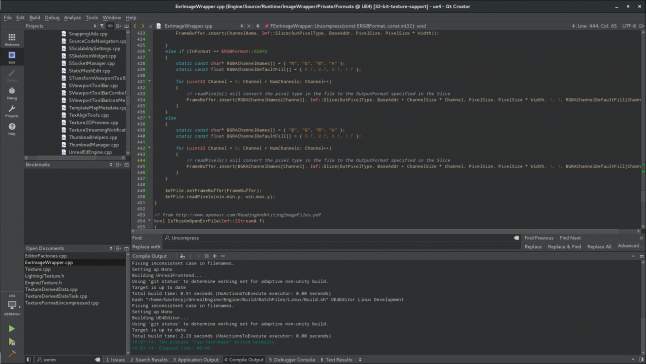
There are several IDEs on Linux that work with Unreal Engine 4. These are some of the benefits and drawbacks of Qt Creator:
Pros:
Fast and accurate intellisense.
Especially compared to VS Code's still-early C++ intellisense.
Stores previous searches for quick retrieval, allowing you to get back to a previous search "thread".
Switching between projects via "sessions" is fast and easy, with sessions saving things like currently opened files.
Fully-featured debugger, with quick direct command line access to GDB when needed.
Cons:
For files to be "visible" to the project (e.g. accessible from "open" dialog, scanned for intellisense, navigable from the "project" window, appear in "project" search results), they have to be added to the project file. GenerateProjectFiles.sh will create a UE4.pro file, but it doesn't include things like .ini files and third-party source.
You can work around some of these problems with two features:
Search for "Files in File System" and select the directory you want to search in (e.g. UnrealEngine/).
Use the "File System" view instead of the "Projects" view for navigation.
Have to manually set up build/run options on each machine. These are stored in a per-user settings file, tied to a specific build "Kit", and aren't distributable across a team.
No C# support.
Install
Your Linux distro may come with a version of Qt Creator, and it may be perfectly fine to use that version. If you want to stay up-to-date with the most recent version of Qt Creator, you can download and install it from https://www.qt.io/download. I recommend installing both Qt Creator and the latest Qt. If you use an older version, the UI may be slightly different from the images below.
Setup
GenerateProjectFiles.sh should have created a UE4.pro file in your base UnrealEngine directory. From the main screen of Qt Creator, go to File → Open File or Project and select the UE4.pro file.
The first time you load, it will ask you to choose a kit. The default "Desktop" kit should be fine. Go ahead and click Configure Project.
Build Settings
Click on the Projects icon in the left bar.
Under Build & Run, choose the Desktop kit's Build tab.
Remove all but one of the build configurations. We'll set up one configuration and use it as a template for the others.
Rename the remaining configuration MyGameEditor. This will be the main configuration for development.
Change the following settings:
Uncheck Shadow build.
Under Build Steps, delete the qmake step (we'll be using the makefile generated by Unreal).
For the remaining Make step, set Make arguments to: MyGameEditor.




































