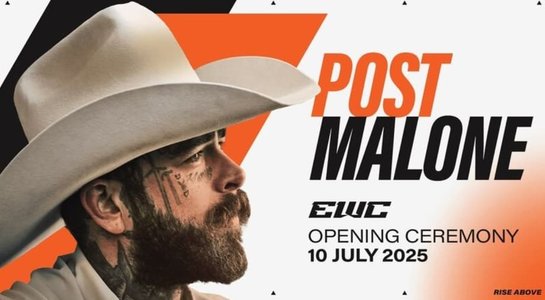Getty Images/Malte Mueller
Getty Images/Malte Mueller
Although a slide deck combines images, text, graphs, and creative layouts to convey a message, sometimes a topic can be better explained verbally. To combine visuals and audio elements into your presentation, you can insert a live stream of yourself talking into your Google Slides deck.
With the speaker spotlight tool, it's easy to insert a quick video of yourself into your presentation in a way that aesthetically matches your slide deck, as seen below.
Level up your presentations with speaker spotlight in #GoogleSlides! No more boring slides, now you can insert your beautiful face directly into your presentation. It's like a green screen, but way easier. https://t.co/NunMVJqnOj pic.twitter.com/hqTYUxgP9h
— Google Docs (@googledocs) November 20, 2024
The video feed streamed into the spotlight is live as you are presenting, but you can also record the presentation and then share it so that your colleagues, students, or peers have you verbally explain the slides and go through them. Sound too good to be true? Here's how to implement this quick feature.
How to add a speaker spotlight in Google Slides
1. Visit Google Slides
First, you will want to visit your Google Slides application or website and sign into your free Google account.
2. Create a new presentation
You should create this presentation the same way you typically would. Once you sign in, select a template you like or click on the blank presentation option to build your own.
3. Add the spotlight
Once you have built your slide, go to the toolbar, and click the speaker spotlight icon that looks like a camera with a person in it, as seen below. This will allow you to add the speaker spotlight at the top of your screen. Click "Insert," and then, from the sidebar, click on the speaker spotlight shape that you want to add to the presentation.
Once you do all this, you will likely be asked to authorize Google Slides to access your camera and microphone unless you have previously given it this permission. All you have to do is click "allow" when the pop-up comes up.
4. Preview what it looks like with you in it
Next to the shape, there is an eye icon that, when clicked, allows you to preview what the slides will look like as you are presenting. Before seeing the preview, you will be shown a pop-up where you can click "use camera" to see what the presentation will look like.
5. Record (optional)
In my opinion, the most helpful use case for this feature would be to share it with your colleagues so they can watch it asynchronously while still having the opportunity to watch you present. Luckily, you are able to do so with the "Rec" button, found in the top right corner of the toolbar.
Once you click on it, you can click "record a new video," which will bring you to a new page where you can click through your presentation, see yourself in the upper right-hand corner, and click Record to start. You can click through your slides, change your background, pause, and more. There is a 30-minute limit.
Featured
-
Best Black Friday deals 2024: 165+ sales live now featuring some of the lowest prices ever
-
Can your old PC handle the Windows 11 upgrade? How to find out - before you try
-
Tech winners and losers of 2024: The year in true innovation and total product flops
-
How to control Windows with Super God Mode (and enjoy settings omniscience)