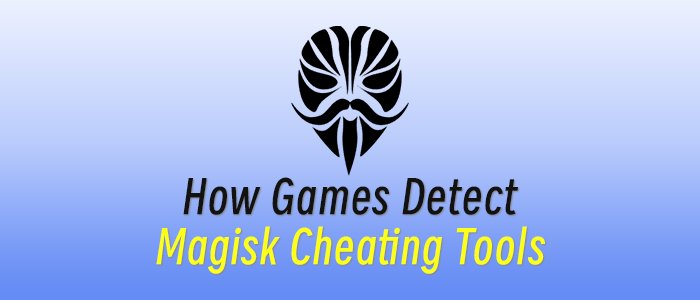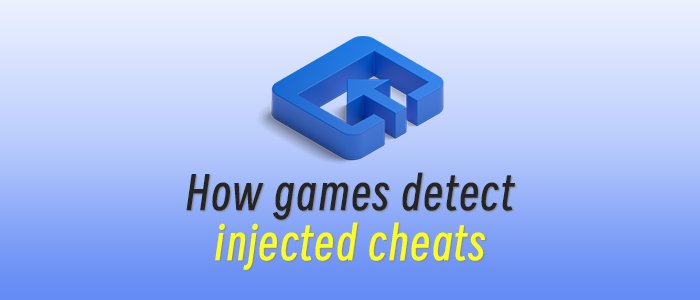This article explains how to turn on iCloud two-factor authentication to protect your Apple ID/Apple Account from theft, hacking, and other misuses by unauthorized parties.
Two-factor authentication adds a barrier between whoever's logging in and the account by requiring authentication in two ways, such as a computer and phone. This method is more secure than a password alone.
Turn on Two-Factor Authentication for iCloud Mail
Here's how to enable two-factor authentication for your iCloud Mail account and other programs associated with your Apple Account from a Mac, iPhone, or Apple website.
You must set up an @icloud.com email address before you can use Mail on iCloud.com and turn on two-factor authentication.
Set Up Two-Factor Authentication for iCloud Mail Using a Mac
-
Go to the Apple menu and select System Settings.
This option might be labeled System Preferences.
:max_bytes(150000):strip_icc()/001_how-to-secure-icloud-mail-1172270-8be65c48a6f64b4d9ac39dd28107af56.jpg)
-
Select Apple Account.
In some versions of macOS, this option is called "Apple ID."
-
Click Sign-In & Security.
In some macOS versions, you may see this option labeled Password & Security.
:max_bytes(150000):strip_icc()/002_how-to-secure-icloud-mail-1172270-0a704be39f124dcf8bc8718805cce537.jpg)
-
Select Turn on beside Two-Factor Authentication.
Add your Apple Account email and password if prompted.
:max_bytes(150000):strip_icc()/003_how-to-secure-icloud-mail-1172270-0712d00f8b0c48b7bbe303072da6bda0.jpg)
-
Answer security questions and click Continue > Verify when you're done.
-
Enter the phone number you want to use for verification codes and select Continue again.
-
On your Mac, enter the code you receive on your trusted phone.
Set Up Two-Factor Authentication for iCloud Mail Using an iOS Device
You can also set up two-factor authentication for your Apple Account using an iPhone.
-
Go to Settings > Apple Account > Sign-In & Security.
In some versions of iOS, this option is called "Apple ID."
-
Tap Turn on Two-Factor Authentication > Continue.
:max_bytes(150000):strip_icc()/001_set-up-two-factor-authentication-on-iphone-4799065-baf427a2337145ae8376c379f3f0f6aa.jpg)
-
Enter the phone numbers you want to use as Trusted Phone Numbers. Choose to receive the two-factor authentication codes by text message or automated phone call.
-
When you tap Next, Apple sends a verification code to the phone number you provided. Enter the verification code to verify your phone number and turn on two-factor authentication.
Turn on Two-Factor Authentication Using a Web Browser
If you don't have access to a Mac or iOS device, use a browser to turn on two-factor authentication.
-
In a browser, open the Apple Account page and select Sign In to log in to your account.
-
Sign in and scroll down to Sign-In & Security > Account Security.
:max_bytes(150000):strip_icc()/005_how-to-secure-icloud-mail-1172270-166fdec30d724506a935ec6e06bcefc6.jpg)
-
Follow the prompts to create security questions and trusted phone numbers.
How to Create Secure App-Specific Passwords
Another layer of protection you can add is to create app-specific passwords for third-party apps you use with your Apple Account.
Here's how to generate secure app-specific passwords.
-
Make sure iCloud two-factor authentication is enabled for your Apple account.
-
In a browser, go to Manage Your Apple Account and click Sign In to enter your Apple Account information.
-
From Sign-In & Security, select App-specific Passwords.
:max_bytes(150000):strip_icc()/006_how-to-secure-icloud-mail-1172270-e4b8291f13e24a29a3f8dc04db6084f4.jpg)
-
Select Generate an app-specific password.
:max_bytes(150000):strip_icc()/007_how-to-secure-icloud-mail-1172270-7bfbc4e8037945ba9a9f5156f9b4fd51.jpg)
-
Enter a label for the program or service for which you want to create the password and select Create.
:max_bytes(150000):strip_icc()/008_how-to-secure-icloud-mail-1172270-3e092d565ea944ac8b4df1e443ce4d07.jpg)
-
Re-enter your Apple Account and password.
-
Click Done after you grab the password generated for you and paste it directly into the app you want to use it with.
:max_bytes(150000):strip_icc()/009_how-to-secure-icloud-mail-1172270-f215eede80504adabeac7068661927c5.jpg)
No tags.